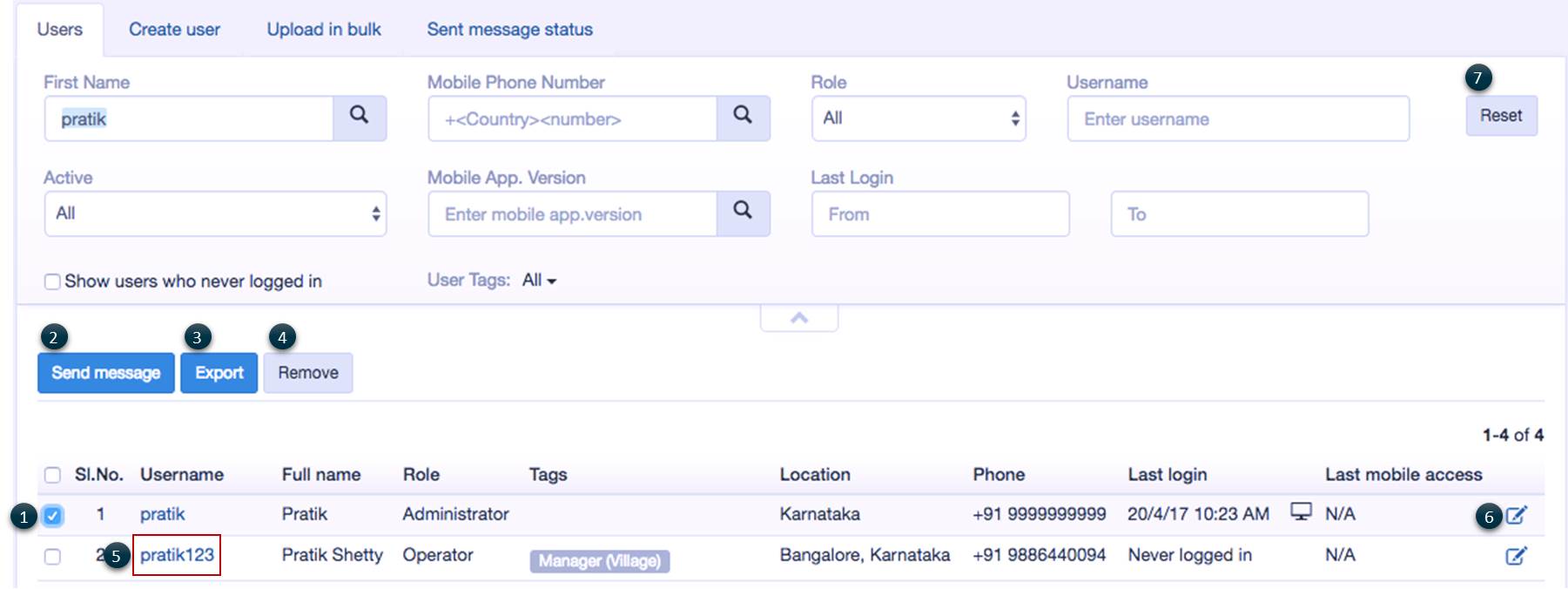IN THIS ARTICLE
- Users first name search: Overview
- Text Guide
- Navigate to Users page
- Search users by first name
User first name: Overview
Most of the time when searching for a user, you are going to be finding them by their username, which is unique. However what happens if you don’t have their username and you still want to find them? This application allows you to search for users based on their first name even when you don’t know their username.
When you search for a user by their first name, the application searches for and finds all users with that first name and returns an array of all the records that match the search criteria. This data can be output into a spreadsheet (i.e. CSV file). To further filter results, use additional filters.
TEXT GUIDE
Navigate to the Users page
- Click on the Setup on the main menu
- Click on Users in the drop-down menu
- View all the users within the domain


Search users by first name
- Enter the first name
- Click on the search icon to search for a user by their first name
-
View details of all users with the same first name


4. View the number of records listed on the page, and the total number of records found in the search
5. Check the box on the header row to select all records
6. Check the box on a row to select a particular record
7. View how many records there are of people with the same first name
8. View unique usernames
9. View full name of the users
10. View their roles within the application, this will define permissions and tasks
11. View tags that have been applied to the user
12. View their location
13. View their phone number
14. View the date and time that they last logged in to the application
15. View what device used on their last login to the application (options are web and mobile)
16. View the last mobile access
17. Click on the edit button to edit the record (See article How to edit user(s))

Combine this filter with one or more of the following filters, always keeping in mind that only records that meet ALL criteria will be displayed:
- Enter first name and mobile number to get all users with a particular first name and a specific mobile number
- Combine with role to get all users with the specified first name and a particular role
- Enter first name and select active status to view all users, only active users or disabled users
- Enter first name and mobile version to get all users who are using a particular version of the application
- Enter first name and enter to and from dates to filter results by users who have logged in to the app within that date range
- Check the show users who never logged in box to view only users with that first name who have never logged in
- Enter first name and filter results by user tags to view all users tagged with that keyword

Other activities that can be done on this page include:
- Select a row(s) to perform some actions on the selected record(s)
2. Click on Send a message button to send a message to all or selected user(s) (See article How to send a message to user(s))
3. Click on the Export button to export the data. The filters have implications on "Export" users functionality also (See article How to export user(s))
4. Click on Remove button to remove selected user(s) from the system (See article How to remove user(s))
5. Click on the Username to view details of the user
6. Click on the Edit button to edit the record (See article How to edit user(s))
7. Click on the Reset button to reset all filters to default values