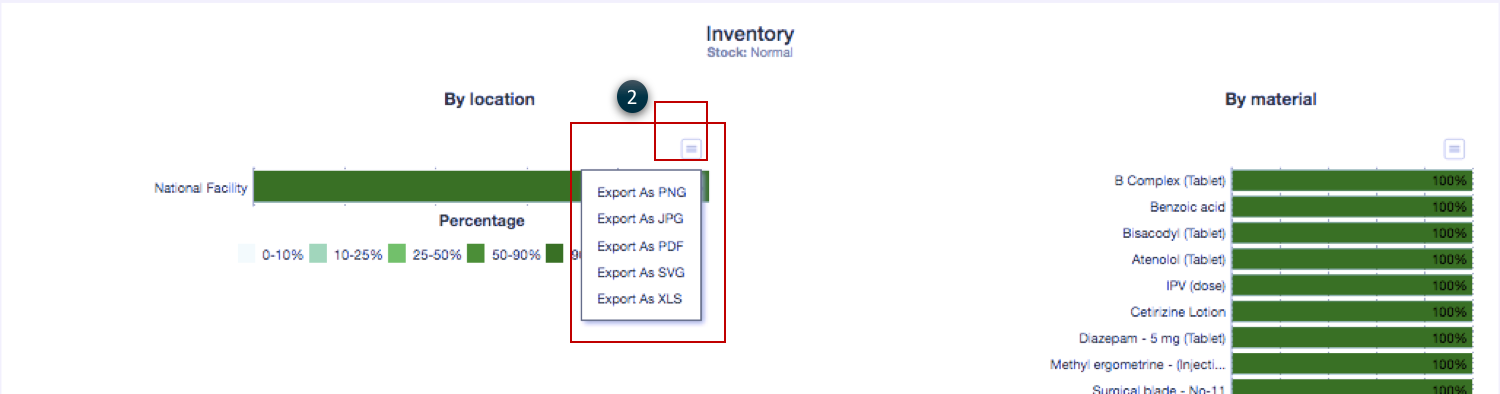IN THIS ARTICLE
- Location filter: Overview
- Text Guide:
- Navigate to the Overview dashboard page
- Filter by location - map view
- Filter by location - bar view
Location filter: Overview
The dashboard shows a map visualization of inventory, activity and fridges by state, with drill-down to districts in near-real-time with maximum delay interval of 30 minutes. Data can be drilled down further geographically - like national level to state level and to district level - using the location filter, until you get to the Stock Views page of a single entity.

NOTE: The map displays information of inventory in Normal status, by default. If a different inventory OR asset status was selected on the respective doughnut chart, then the map will change display information accordingly.
TEXT GUIDE
Navigate to the Overview dashboard page
- Click on the Dashboards tab on the main menu
- Select Overview sub-tab from the drop-down list
Filter by location - map view
- Scroll down to the map below the doughnut charts. The map shows inventory or asset status by color intensity. This gives a good idea of the overall health of inventories or assets in different states

2. Hover over a state to view further details of the inventory/assets. Click on it for a drill-down view of status by next level echelon

3. Click on the district level to drill down to the next level and so on until the Stock Views page is displayed for a single entity

Filter by location - bar view
- Click on the Bar view icon to view inventory status by color intensity. This gives a good idea of the overall health of inventories in different states

2. Click on the bars for a drill-down to the next level in the hierarchy

3. Click on the district level to drill down to the next level and so on until the Stock Views page is displayed

Export data
- On the Overview dashboard page click on the Export icon next to the map view and select an export option from the list: PNG, JPG, PDF, SVC, XLS

2. On the bar view page click on the export icon for a drop-down list of export formats available: PNG, JPG, PDF, SVC, XLS